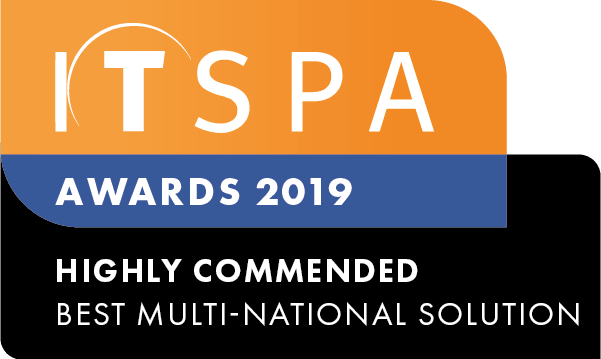In this article
Introduction
This article describes how to configure the Yealink handsets to make and receive multicast paging streams on your local area network.
All IP phones in the multicast paging group must be deployed in the same subnet since a broadcast is used. The phone can only send/receive broadcasts to/from the listened channels. Other channels’ broadcasts will be ignored automatically by the IP phone. For more complex network setups, please see your Network Administrator.
The Yealink handsets can be configured to receive and/or send multicast paging messages. Depending on how the feature is configured you can page all phones at the location, or just a select subset. All phones that are required to receive the paging messages need Multicast Listening administered while those phones administered to be able to send paging messages need the Paging key, or Paging List configured on the handset.
Configure Multicast Listening
To configure the Multicast Listening settings, log into the web GUI for the phone and navigate to the Directory -> Multicast IP menu.
- In the Listening Address field, enter the IP and port number for the Multicast stream as set by your Network Administrator, for simple network setups you could try 224.0.1.75:10008 as per our example below.
- The label can be any description or name that will identify the Paging group
- The channel is the particular channel used for this group, for example, the All group is listening on channel 1, while the Sales group is listening on channel 5.
- Enter the details for each paging group the handset needs to listen for, in this example the phone is listening to the All and Sales groups.
- Click Confirm to save your settings.
Configure a Paging DSS Key
To configure an individual Paging key for 1 particular paging group, log into the web GUI for the phone and navigate to Dsskey -> Line Key menu.
- For the selected key number set the Type to Paging.
- In the Value field, enter the IP address and port for the paging group you want to configure this button to send the page to.
- Enter a descriptive name for the group in the Label so you know what the button is for
- Enter the channel number in the Extension field. The channel number, IP address and port must all match those configured in the listening settings for the paging to work, (valid channels 0-30).
- The example above configures button 12 on a T58 handset to page the All group on 224.0.1.75:10008, channel 1 as we have configured in the listening section above on another handset.
- Click Confirm to save you settings
You should now be able to page any phone configured to listen with the same settings. Simply press the button, you will hear a short tone and your voice will be broadcast to all phones configured to listen.
Configure a Paging List
If you have a large number of paging groups, or you are setting up a reception handset that needs to be able to send paging messages to a number of different groups, you can configure a Paging List button.
- First configure a Dsskey to act as the Paging List button, set the Type to Paging List and appropriate description for the button in the Label field.
- Next, configure the Paging List, navigate to Directory -> Multicast IP
- Enter the IP address and port for the paging group for the Paging Address field
- Enter a descriptive Label so you know which group is which
- Enter the unique channel number for each group in the Channel field
- The example above lists 3 paging groups, All, Sales and Support. By configuring All phones to listen to channel 1 and the Sales phones to also listen on channel 5 you can direct your paging message to the appropriate group.
How to use Paging
- Press the appropriate Paging Key for the group you wish to page, or press the Paging List button and select the group from the list.
- Speak into the handset and your voice will be broadcast to all phones configured to listen for the group you selected.
- To end, hang up or press the End Call button.