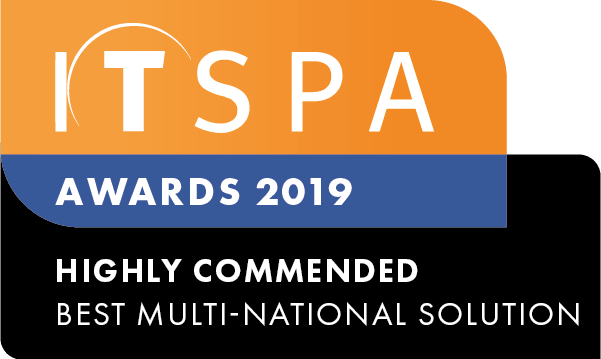Introduction
This article helps you to configure a SIP Device from your PBX to the PortSIP Softphone that can be used on a Microsoft Windows Desktop or iOS and Android Mobile Phones.
Please note this is a third-party mobile app.
Configure SIP device with PortSIP
1. Download the appropriate version for your device from the PortSIP website
2. Enter the SIP details from your VoIPline customer portal into the PortSIP App.
Copy in Customer Portal | Paste in PortSIP App |
SIP Login | Username |
| SIP password | Password |
| SIP server | SIP Domain |
Please note that you must enter the port number at the end of the SIP server address using a colon and then the port number.
Example:
3. Tap "Advanced" and copy the Domain into the outbound proxy field. Choose "TCP" Then go back to the login screen and press sign in.
Display as will be the caller information you see on an incoming call
For iOS settings, click here
If all the details are entered correctly, the device should appear online now in the PBX
Allow app permissions (Android)
Now the app is online and connected, there are some settings to enable which will allow the app to run in the background. This ensures the app receives calls even if running in the background. Navigate to the Settings -> Advanced section.
PortSIP iOS Configuration
In the iOS advanced settings, enable Allow VoIP Calls
Choose TCP transport mode
Go back and choose Sign in
Now you have registered the account, go to settings then preferences
Enable Force Background setting